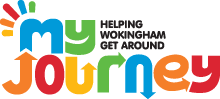Accessibility
Help using our website
Changing text size
- Open Internet Explorer
- Select 'View' in the toolbar
- Then select 'Text size' and choose from the list of options
Navigation short cuts
On pages with lots of information you can use the following keys on your keyboard to aid navigation:
- 'End' to take you to the bottom
- 'Home' to take you to the top of the screen
- 'Page Down' to scroll the page down one screen
- 'Page Up' to scroll the page up one screen
Finding information
If you're not sure where to find information you can:
-
Type a phrase or word into the search box, at the top of the page, and hit the 'Search' button.
-
Look at the 'breadcrumb trail' at the top of each page after the words 'You are here'.
Printer friendly
You can print our website pages using the 'printer friendly' button in your website browser. This will remove the top bar and left hand navigation.
Links
Our site contains links to other websites, other pages within the site and PDF documents.
Tabbing
For those who have difficulties using a mouse you can use the 'Tab' to navigate through our website. This is designed to highlight the page links in a logical order.
Screen readers
If your have a visual impairment please use your screenreader software to navigate our website.
Access keys
You can press the following access keys to navigate through our website:
-
'Alt' and 'S' and 'Enter': to skip links
-
'Alt' and 'T' and 'Enter': for text only
-
'Alt' and 'O' and 'Enter': for accessibility
-
'Alt' and '6' and 'Enter': for help
-
'Alt' and '7' and 'Enter': to translate the page
-
'Alt' and 'W' and 'Enter': for widescreen view
-
'Alt' and 'B' and 'Enter': for bigger text
-
'Alt' and 'N' and 'Enter': for normal size text
-
'Alt' and 'M' and 'Enter': for smaller text
-
'Alt' and '3' and 'Enter': for the site map
-
'Alt' and 'P' and 'Enter': for printer friendly
-
'Alt' and 'C' and 'Enter': to contact us
-
'Alt' and '5' and 'Enter': for frequently asked questions
-
'Alt' and 'A' and 'Enter': for the A to Z